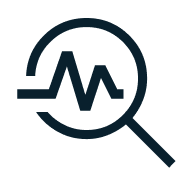Learning Center
Jump to section:
1. Getting started
-
The Vibrant™ board is a hardware solution designed to control LED strips and manage network communication via Ethernet or Wi-Fi. It allows precise control over individual or grouped LEDs, suitable for various building model applications.
-
The Vibrant™ board requires a 12V external power supply. Ensure to use the power supply in the kit to avoid compatibility or voltage issues.
-
You can connect the Vibrant™ board via Ethernet or Wi-Fi. For Wi-Fi setup:
Ensure you are using a 2.4GHz Wi-Fi network.
Power up the board without connecting the Ethernet cable. Wait about 1 minute for the board to switch into hotspot mode.
Connect to the Wi-Fi network named Vibrant-##### that appears.
Note: This network will be limited, but stay connected.
Open a browser and enter 192.168.1.1 in the address bar, then press Enter.
An interface will appear, prompting you to enter information:
Check the Wi-Fi box.
Enter your Wi-Fi name (SSID).
Enter your Wi-Fi password.
Click Submit and ensure the information is correct.
Once submitted, you can reconnect to your regular Wi-Fi.
Your board will connect to Wi-Fi and you are good to go!
-
You will need one board for every 1,500 LEDs or 11 strips. If your setup exceeds either of these limits, additional boards will be necessary.
-
The VIBRANT API allows you to remotely control and configure LED lighting boards using simple and customizable commands.
What is the purpose of this API?Turn LEDs on and off.
Adjust brightness and colors.
Group LEDs by assigning channels.
Monitor the status of boards and connected LEDs.
How does the authentication work?
To access the API, you need an authentication token. This token can be obtained by submitting your email and password to the API's authentication endpoint. Once you have the token, include it in all future requests.
Is sending commands complicated?
Not at all! You can connect using Socket.io, which supports various programming languages, and send commands easily to control LED functions such as turning them on, adjusting brightness, or changing colors.
Do I need advanced programming skills to use the API?
No, advanced programming skills are not necessary. The API documentation includes practical examples, making integration straightforward for developers familiar with JavaScript and other supported languages.
How can I check the current status of a board?
The API allows you to retrieve the configuration and status of each LED, showing which ones are active or inactive, through simple HTTP requests.
2. Hardware
-
The Vibrant™ board supports both RGB and RGBW LED strips. Below is a list of commonly used protocols compatible with the Vibrant™ board:
-
No, the ethernet switch is only needed if you are using 2 or more boards. For a single board, it connects directly to your ethernet connection.
-
Yes, if you’re using 2 or more boards, each board will need its own ethernet cord to connect to the switch. For a single board, we’ll connect it directly to your network without needing a switch.
-
It depends on your setup. We can provide standard-length cords, or you can specify the lengths you need ahead of time, and we’ll provide them accordingly.
-
The Vibrant™ board is powered by an ESP32 microcontroller, capable of efficiently handling tasks and ensuring reliable communication for both Wi-Fi and Ethernet connections.
3. Troubleshooting
-
Several factors may affect LED functionality:
Check RGB settings in the Vibrant Manager.
Ensure LED strips are properly grouped into channels.
Confirm that LED strips are powered directly from the Vibrant™ board, not an external power supply.
For white LEDs (cool white, warm white, amber), ensure proper configuration in the Vibrant Manager as they use 3 channels.
-
This may indicate a power supply issue:
Ensure the Vibrant™ board is receiving stable 12V power.
Connect LED strips directly to the Vibrant™ board, not the external power supply.
Test the power output using a multimeter to confirm the correct 12V supply.
You can verify the communication between the LED’s and the Vibrant™ board by:
Accessing the Vibrant™ Manager.
Swapping the LED strips between channels to check if the issue persists.
Ensure the correct configuration is loaded for each channel in the Vibrant™ Manager.
-
Please log in to the Lighting Manager, then navigate to Board Settings. Reduce the brightness and click Save. Next, adjust the brightness back to the ideal percentage and click Save again.
-
To avoid overcurrent:
Ensure your setup draws less than 12A to prevent overheating.
Test current usage via the Vibrant Manager interface for each LED group.
-
To update the firmware:
-
If the board is not powering on:
Confirm the external power supply is properly connected and providing 12V.
Test the power supply with a multimeter to check for the correct voltage output.
Check if the fuse is not melted, if so, install a new one.
-
The Vibrant™ board supports only 2.4GHz Wi-Fi networks. Please ensure your network operates on this band, as it does not support 5GHz networks.
4. Product Features
-
Labels without numeric values are categorized as “Amenities” and will display separately from numbered labels. When selected, only these amenity lights will activate. If a label includes a numeric value entered as a digit (e.g., 1, 2, 3), it will be added to the unit table. However, if the number is spelled out (e.g., One, Two, Three), it will be treated as an amenity and added as a button on the panel.
For example, through the app, you can compare two unit floor plans side by side, while both units light up on the modal. You can also highlight units individually, by floor, or by groups such as amenities, among other use cases.
-
There's no need to worry about firmware updates! Our team will take care of the entire process remotely, ensuring that you don’t have to manage any manual updates. If any action is ever needed on your end, we’ll inform you in advance.
-
Yes, the Vibrant™ board can be controlled remotely through the Vibrant Manager interface, as long as it is connected to the network via Wi-Fi or Ethernet. The response time is very quick, allowing the board to react almost instantly, even across long distances around the world.
-
The Nighttime Pattern activates the modal, keeping it on and preventing it from shutting down during the night. This feature is typically used after the sales center closes, allowing the modal to be visible from outside. The Nighttime Pattern draws attention to the building, attracting passersby and potential clients even after hours.
-
Vibrant™’s API works independently from the Sage app, meaning you can control the modal without using the application. However, once integrated, the API offers several powerful features that are ideal for showcasing the buildings.
For example, through the app, you can compare two unit floor plans side by side, while both units light up on the modal. You can also highlight units individually, by floor, or by groups such as amenities, among other use cases.
Contact us
Schedule a demo with us here.
Or contact our sales team to learn more:
- Worldwide: sales@lightitwithvibrant.com
- United States / Canada : Josh Duff
+1 754-444-0222, josh@evolutionv.com
- UK / Europe: Sean Wouters
sw@evolutionv.com
- Middle East: Seran Gheorghe
+971504077007, sg@gadzai.com
- Middle East / Asia: Fred Wayne fred@evolutionv.com
Customer Support: support@lightitwithvibrant.com